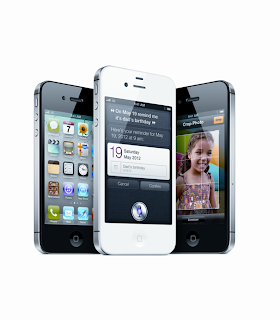The first time you see Apple’s highly anticipated iPhone 4S, you might be a little surprised. That surprise will come from the fact that it looks nearly identical to last year’s sleek metal-and-glass iPhone 4.
But the hardware is only half the story. The introduction of the iPhone 4S marks the debut of Apple’s newest mobile operating system, iOS 5. The new OS is not only loaded with some important improvements — from how notifications about missed calls and other messages are displayed to how your device connects to your computer — it also introduces an innovative, voice-activated “intelligent assistant” named Siri. This is arguably one of the most meaningful updates to the iPhone we’ve ever seen.
First, the basics: The phone is being sold in the United States on Verizon, AT&T and now Sprint in three capacities (16GB, 32GB and 64GB).
The new phone touts a faster processor than its predecessor (a custom chip Apple designed called the A5) and a new cell radio that can work on both CDMA and GSM networks, so the Verizon and Sprint models will be able to function overseas.
The device has an eight-megapixel camera with improved optics and, as a result, the 4S took some of the cleanest photos I’ve seen in any mobile device. Apple has done a similarly excellent job with video. The iPhone 4S captures 1080-pixel content, and does so with the same crispness and polish that it lends to its still photos, meaning the phone could easily stand in for a dedicated point-and-shoot camera.
The iPhone 4S has an improved antenna design as well. The company claims the phone can “intelligently” switch between its two antennas. In my testing, I did seem to be getting more bars more consistently, though it’s tough to say if it made any big difference in terms of call quality.
Apple also boasted of faster download speeds over certain 3G networks, though I saw little improvement compared with the older iPhone, and the speeds paled in comparison to the 4G LTE service that Verizon offers.
But there’s no LTE option here, no larger screen, no new body design, no set of stereo speakers, it doesn’t do 3-D, and Apple didn’t add a kickstand.
Now on to the software. For starters, gone are those intrusive pop-up notifications. Now when you get an alert, you see a small notice at the top of your screen. Apple takes a page right out of Android’s playbook and utilizes a window to collect all of your notifications in one place.
The company has also included a new messaging component in iOS called iMessage. Think of it as a BlackBerry Messenger killer. The service is free and works across 3G or WiFi connections, and it’s really fast.
iOS 5 allows you to wirelessly sync your device over WiFi, meaning you don’t have to plug in a cable to transfer files or backup your phone.
Perhaps the biggest breakthrough feature in the new operating system is called Siri.
Siri is one of the more novel applications Apple has produced. Utilizing a combination of voice recognition, logic and text-to-speech, the software can interpret casual requests and follow conversations. With Siri, you can ask to get directions, send text messages, schedule reminders or appointments, get suggestions on where to eat, and lots more. Siri can even answer not-so-basic questions such as,“Who wrote ‘Jane Eyre’?”
Siri understands what you’re saying and the context in which you’re saying it. The software also learns things about you and the people you communicate with.
The crazy thing about Siri is that it works — at least most of the time — better than you’d expect. It understands and responds to you in a way that’s so natural it can sometimes be unsettling. The software even has a good sense of humor.
That’s not to say Siri is without issues. Sometimes it misunderstands you or can take too much time to get answers to your questions because it has to connect to Apple’s servers for data.
Still, while Siri may not be finished yet, it acts like something straight out of a science-fiction story.
The iPhone 4S is launching alongside another new Apple service called iCloud, which is free. iCloud can back up your data, music and app purchases and documents, keeping them synced across multiple devices. In my testing, it worked nearly flawlessly and was painless to set up.
Looking at all these pieces combined, the iPhone 4S is an astoundingly good phone. The lack of a larger display, a new design and LTE service may put off some buyers, but that won’t change the fact that 4S is a force to be reckoned with. Indeed, Apple has said that pre-orders of the iPhone 4S exceeded 1 million within the first 24 hours the device was on sale.
The iPhone 4S reminds me again of just what makes Apple’s products so special. It’s not really specifications or apps, but some other, intangible spark.
Is this the best phone ever made? That’s debatable. But I can tell you this: It is pretty cool.